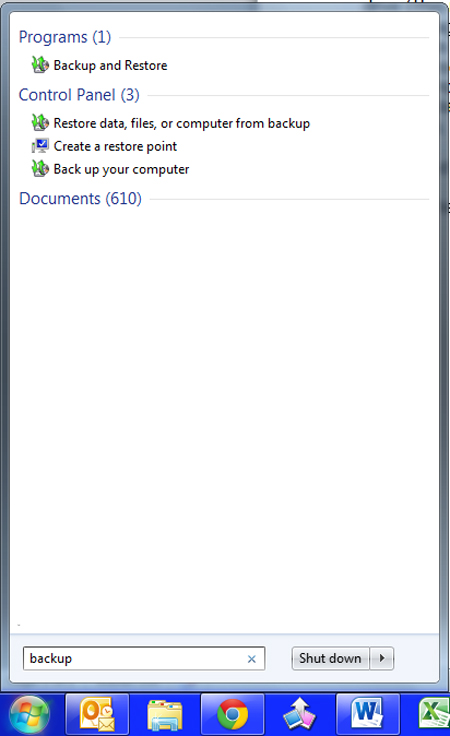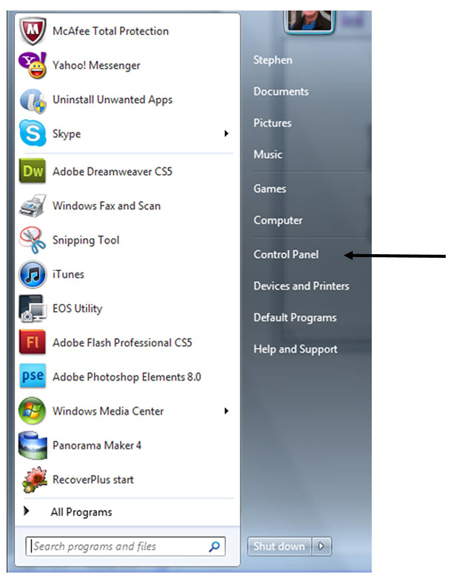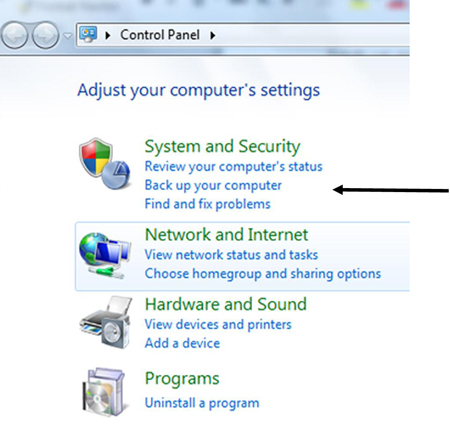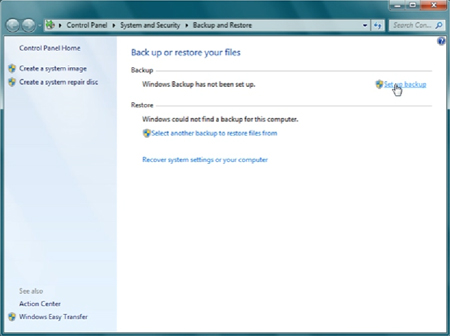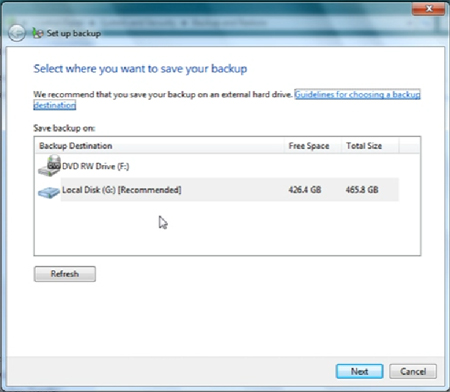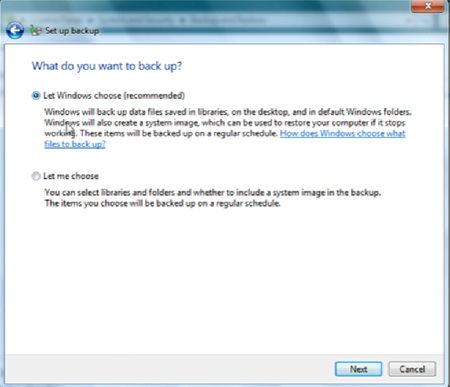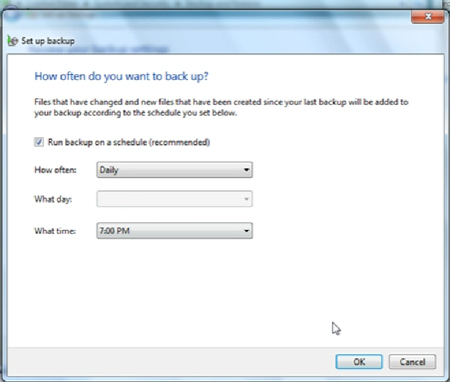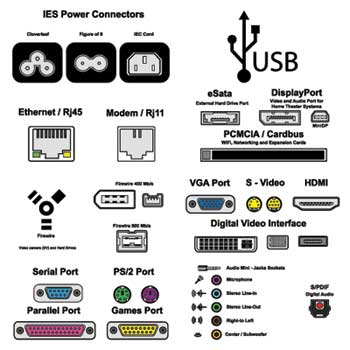WELCOME TO THE LAST PART OF OUR COMPUTER APPRECIATION CLASS
PART 8 is a special class where you WILL understand how to curb the computer virus.
We will like to introduce a book written by INFO LINKS COMPUTER SCHOLARS FORUM ON "CURBING COMPUTER AND INTERNET VIRUS" TO YOU.
WHAT IS COMPUTER VIRUS?
A computer virus is a software program which is able to replicate itself and spread from one infected computer to another or cause your computers firewall to be compromised and open to attackers. The infected objects can be system, program or document files. After infecting your computer, it might slow it down, damage the contents of the infected files, mislay the data or defect your computer systems normal operation.
PREVENTING COMPUTER VIRUS
1. Install a trusted Antivirus
IF you hear the phrase " trusted antivirus"? You need to buy a licence virus. You may want to ask. "Is free antivirus OK"? From my experience, free is good but those having a price tag are better. Vibre, Norton and Kaspersky are my own choices. However, if you insist of getting free, you can try Avira, Avast, Panda Cloud and others. After all, having a free antivirus is better than no antivirus at all.
2. Keep your Antivirus updated
To prevent computer virus, installing antivirus isn’t enough. You should keep your antivirus updated. Why? Every minute or seconds new virus is created. In order for the antivirus to be effective, it should update its virus definitions the soonest possible.
Today, updating antivirus is easy, you will just have to connect your computer on the internet. Then, the antivirus will automatically update. YOU must update your antivirus if you want it to be active.
3. Password protect your Antivirus
I urge you to protect your antivirus. You can do this by pass wording your antivirus. This is to protect your antivirus from any setting changes that may affect its effectiveness in preventing virus. If it’s password protected, the user will need to type the right password to change the settings or allow any applications that might harmful to your computer.
4. Schedule a daily antivirus scan
THIS IS VERY IMPORTANT. Make it habit to run a scan before you use your computer. In that way, your antivirus may catch the newly created virus that might undetectable yesterday.
5. Always update your OS (Operating System)
Every now and then, OS developers updates its Operating system to fix bugs and vulnerabilities. Sometimes, at least once a month it updates. So, set your OS to auto updates, in that way you will not miss any security fixes. Thus, it keeps your OS and computer secure.
6. Do not visit Adult sites
I know you may be a victim of this. but, now you know that adult sites impose threat to your computer. AVOID IT AT ALL COST. Though not all adult sites are source of virus though some.
7. Do not visit Crack sites
Have you heard Piratebay? It is just one of many Crack sites on the web. These sites offers pirated software, serials and cracks. By just visiting these sites you are putting yourself in danger of getting viruses.
In case by accident you visited a crack site, don’t download anything and don’t ever disable your antivirus, even if they will prompt you to do so. Avoid these sites to prevent computer virus and it will also keep you away from any possible legal obligation.
8. Do not let anyone insert a flash drive into your machine
PLEASE TAKE NOTE OF THIS: Flash drives and other portable devices are the most common virus carriers. So, don’t let anyone, especially those you do not know. A simple Flash drive insertion into your computer may inject scripts/malware that may steal your data or open your computer ports. In that way, any well-trained hacker may access your device and do everything they want at your expense.
9. Protect your Network
Many of us are victim of this one. Yes, Network sharing makes life easier but put limits. Do not let anyone access your files on the network, password protect your computer. Some students after a training ask me "Can I contact virus from WiFi? I advised them not to broadcast SSID. If in case you need to Broadcast your SSID use the WPA or WPA2 encryption. Do not share your WiFi passwords, change it once in a while.
10. Do not use Public free WiFi
IT MAY BE DANGEROUS. Free WiFi might cost you a lot! If you use your phone or gadget for online purchases, beware of using FREE WiFi. Come to think of it, if you can access it as an average person with no programming skills, how about those well-trained hacker? They can manipulate that advantage and install scripts, virus, malware into your device. So, be cautious on using Free Public WiFi.
11. Commonsense:
USE YOUR COMMONSENSE. Do not click links from unknown senders. Almost everyday, if you are using the free email services you received unsolicited emails. They employ click baits that touch your emotions whether it’s fear or so much joy that 99% will result you clicking the links. So, THINK! They do the same on messenger, game chats and etc.
You can contact Info Links Computer Consulting Department to help your computer by sending a mail to: ilciempowermment@gmail.com or by Text on 07033539930
For more information Get a copy of our book and read"CURBING COMPUTER AND INTERNET VIRUS"
CONGRATULATIONS.
You are now a computer literate. Please read our next blog to do your assessment. We shall need your contact to send a message across to you to plan for your 3 days practical class that we earn you a certificate from our computer school..
THANKS FOR READING